You may want to use Ruffle and it works relatively well but only
ON_line. Unless they have made significant changes, it does not work
OFF_line.
This top section is for those who are familiar with Windows, its Control Panel and installation of files in the Control Panel. It will also be the place where you will find most links that are needed to run Flash Players properly. For those who need more information, click
HERE.
http://www.bcae1.com/fdltestfiles/
http://www.bcae1.com/fdltestfiles/!browsers/
When choosing a browser for the repair tutorial, Safari is my first choice. For the tutorial plus some online use, Chromium portable is the better option.
http://www.bcae1.com/fdltestfiles/!flashplayers/
flashplayer32_0r0_371_winall.zip
* For those who cannot read the entire file name when you go to the server, place the mouse cursor over the name and your browser should show the full file name near the bottom of the browser window.
* For those who get an error message when trying to install the Flash Player files, right-click the file name and select "Run as Administrator".
Test the browsers on the following page to confirm that they're working as they should. If they are, you will be able to see and smoothly interact with the multiple (15 or so) Flash demos on the page. The Flash files should automatically load without having to click on anything.
Karting page:
http://www.asos1.com/karting/
This section of the page page is for those who are trying to find Flash capable browsers for my sites and for my
Car Audio Amplifier Repair Tutorial and need a bit more information than was given at the top of the page.
As you know, Flash has been blocked by most modern browsers since mid January 2021. It's difficult to find new browsers that support Flash because so many are based on just a handful of browser engines (Gecko, Blink, Webkit, Trident...) and when those base engines eliminate a feature, it won't be available in the 'wrappers' that are known by other names. Below, you'll find some browser exceptions that will allow you to use Flash content.
For a much more complete list of browsers and their engines, consult
THIS Wikipedia page.
If you still want to use Flash
ON_line, you have the
Ruffle browser extension. It's not perfect but it works fairly well... but the Flash applets/demos will work more smoothly (as they were designed to do) with a solution that involves the use of a genuine Flash Player (options below). The problem with Ruffle (for me) is that it won't work
OFF_line (working with files from your computer's hard drive). Even where it does work, it doesn't render files with the same quality as the original Flash players. Test Ruffle on some of the following sites to see how it works for you.
Most people are using
Chrome as their main (only?) browser. If you visit any of my sites using the latest version of Chrome (with the Ruffle extension, because Chrome now blocks Flash), there is sometimes an option to open a Flash file in a new window, a window that you would maximize to see the fine details more easily. When you select the 'to open this in a new window' option, there may be multiple problems. The problem is, in part, due to the operation of Chrome's internal Blink engine.
CLICK
The second problem is finding a solution to allow the use of Flash content
OFF_line. To work offline (where Ruffle won't work) you need to have the Flash Player files installed. Some of the following solutions (browsers) need the Flash Players installed onto your computer and some have them on-board.
Chromium is the internal engine for Chrome. Think of it this way. Chromium is the Christmas tree. Chrome is the Christmas tree after it's been fully decorated. There is a
ChromiumPortable_61.0.3153.0 browser that's available in the browser download folder (click link below). It's an earlier version that doesn't block Flash files but requires that you install the
flashplayer32_0r0_371_winpep.exe Flash Player. Installing that player in Windows will allow Chromium Portable to work much like Chrome did before they killed Flash. The Chromium portable browser doesn't work with Ruffle.
CLICK
CLICK
Please understand that you don't need to remember, specifically, which Flash Player you need to install. Install all four players in the Windows Control Panel. If, for some reason you could install only one (unlikely scenario), you'd install the one given in the text associated with the browser you're going to use.
The following internet browsers options can be used online as long as you're aware that their security protocols will not be up to date. For those who want to use Flash files
OFF_line (for the amplifier repair tutorial or for Flash-based games), the following applies.
You will install the
Flash Players in the Windows Control Panel. Understand that the Flash Player has to be version flashplayer32_0r0_
371 or earlier (nothing beyond 371 will work). The later versions have an inbuilt timebomb (courtesy of Adobe) that prevents them from working beyond the EOL (End Of Life) date of 1-12-2021. See
NOTE.
When you see the Flash logo (

), that means that the browser has on-board Flash player files. Some of these browsers have multiple render engines and the Flash capabilities will likely be for only one of the engines. For Flash to be enabled for all engines, you will need to install the Flash player files linked
above.
From what I've been told by those who have installed the Flash player files, there are no problems installing them in Win10 (and I assume Win11). The same applies to the internet browsers listed on this page.
All of 32.0.0.371 flash player files (MANY more than the 4 files you need for viewing the Flash files in the tutorial) can be downloaded from the Wayback Machine site (archive.org). This was previously stated but bears repeating... For those who get an error message when trying to install the Flash Player files, right-click the file name and select "Run as Administrator".
fp_32.0.0.371_archive
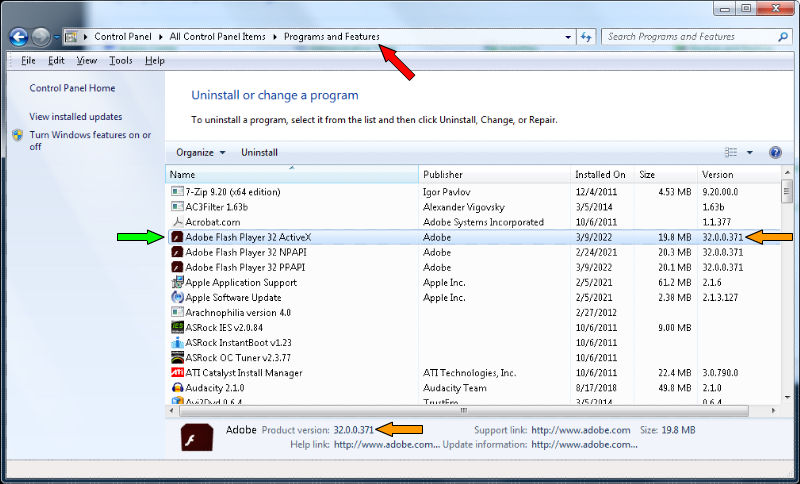
Click
HERE to see a full size version of this image.
Safari 5.1.7, Maxthon3 3.5.2.1000 and Maxthon4 4.9.5.1000 are older browsers that will not be entirely secure on risky sites. These solutions are to view the content that I've produced both online and off. Using the older browsers online, you can expect to get infected with a computer virus or suffer some other sort of attack on any sites where you are trying to get something for free that's not supposed to be free. I'd also suggest doing a search for the best anti-virus software and installing that.
~~~~~~~~~~~~~~~~~~~~~~~~~~~~~~~~~~~~~~~~~~~~~
When you install normal software onto your computer, it's generally integrated into the operating system (Windows-whatever). This often results in bits of it being dropped into hundreds? thousands? of locations. Portable software is typically self-contained. It may use files stored on your computer but it's not distributed widely into locations other than the folder that's created when it's unzipped. Using portable software means that you can use a familiar software of YOUR preferences without affecting another computer.
Portable internet browsers can be loaded onto a flash drive (or any storage media) that you can carry with you to use at home or work.. wherever. Most browsers rely on files on the computer that's being used. This is true for some portable browsers as well. For this use, the files that we're concerned with, are the Flash Player files. These can be seen if you go into the CONTROL PANEL
>> PROGRAMS AND FEATURES). See
NOTE.
The
.EXE file can be used for evil but the downloads for browsers and such are simply installation files or zipped files that will unzip to a folder that will contain the portable browser file.
Initially, I was told that Microsoft has prevented the Flash Player files from being installed into the Win10 operating system (even the pre 371 versions). I don't use Win10 but from what I've seen (from buyers of the tutorial), the installation in Win10 isn't an issue. I'm not sure about Win8/8.1. Not being able to load the Flash Players means that browsers (standard and some portable) can't display Flash graphics. You need a fully self-contained browser that doesn't require that the Flash Players be installed in Windows.
Maxthon3,
Maxthon4,
Maxthon5 (likely) and
FlashBrowser appear to be the only browsers with their own
on-board Flash Player drivers (actually a .dll file). They can be used as
normal (integrated into your computer's OS) or
portable browsers. Since these browsers have Flash software built into the files, you don't have to worry about having the files on the computer that you use them on. This is especially important for the portable version that you take with you.
Email me (under banner at the top of the page) if you know of any other self-contained browsers that don't need the Flash Players to be installed onto the computer that's being used.
When Maxthon portable browsers are unzipped, you will need to open the Maxthon.exe file and create a shortcut to it, pin it to the taskbar or to the start menu. In my situation the file is here:
E:
\maxthon
_portable
_4.9.5.1000
\MaxthonPortable
\BIN\Maxthon.exe
and here
E:
\maxthon
_portable
_5.3.8.2000
\MaxthonPortable
\BIN\Maxthon.exe
It will be somewhat different on your computer but you can see that it's in the
BIN folder. Knowing that makes it a bit easier to find.
The original Flash Player in Maxthon 4.9.5 was v18. It generally worked well but sometimes had a long lag.
THIS site has newer DLL files for the pepflashplayer. I've tried up to 24.0.0.170. It appears to be a bit better.
If you update the file, make a new folder in the plugins folder and drag the original flash DLL into it. Then copy and paste the new unzipped DLL file into the plugins folder (example below for the portable version).
 Back To The Top
Back To The Top
Copyright: Perry Babin 2000 - Present -- All rights reserved

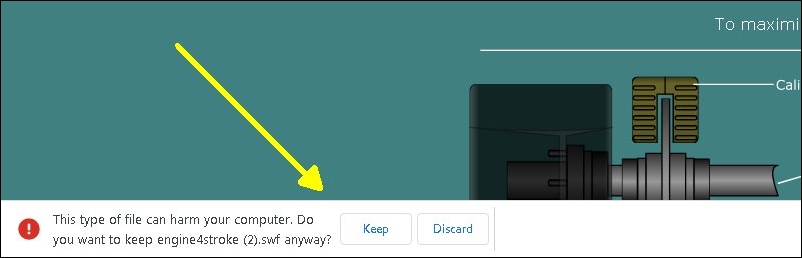 When opened, the saved Flash files that you open should function perfectly with the Flash Player (better than in Ruffle). The stand-alone Flash Player file is in the zipped file of all 4 Flash Players. This may work well enough for the small number of Flash files on the BCAE1.COM site but the tutorial has more than 800 flash files.
When opened, the saved Flash files that you open should function perfectly with the Flash Player (better than in Ruffle). The stand-alone Flash Player file is in the zipped file of all 4 Flash Players. This may work well enough for the small number of Flash files on the BCAE1.COM site but the tutorial has more than 800 flash files.
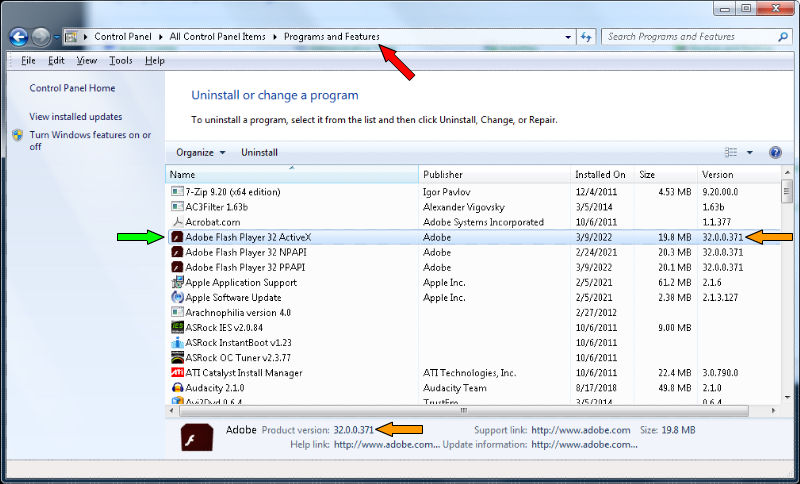
 Back To The Top
Back To The Top