|
Using Restore Points
|
|
Overview:
To find the available restore points, you go to START >> HELP AND SUPPORT CENTER >> UNDO CHANGES TO YOUR COMPUTER WITH SYSTEM RESTORE.
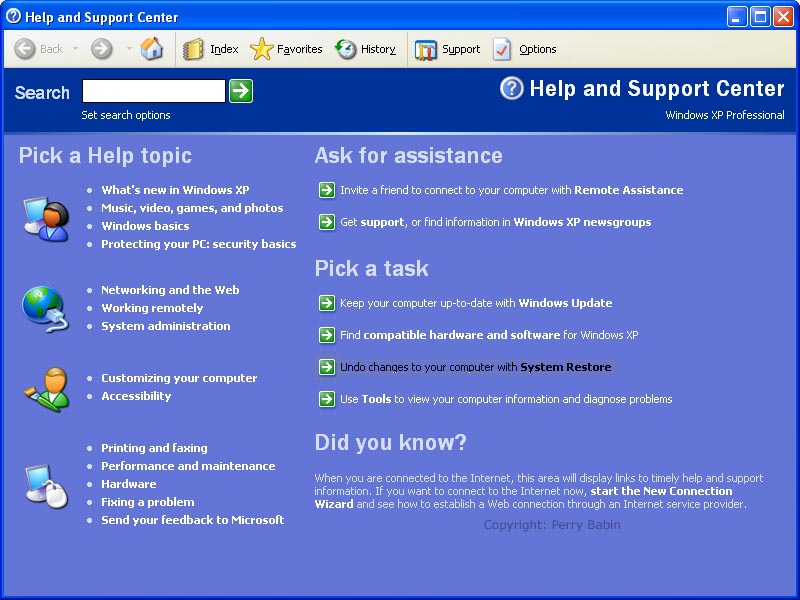 This dialog box allows you to create a restore point, to return to a previous restore point or to change the system restore settings. We chose to return to a previous restore point and clicked NEXT.
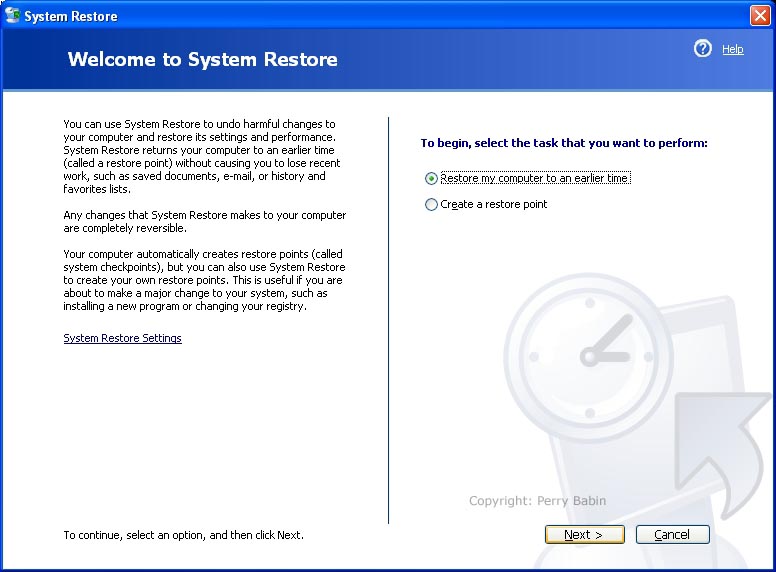 Here, you choose the point to which you want to restore your computer. If the problem just recently arose, you'd go back the latest point. If the problem started at a known point in time in the past (a week ago, two weeks ago), you would go back to that point. After you select the desired date and the precise restore point on that day (only one point for this date), you click NEXT.
 This is simply telling you that the restore process will begin in the next step and that you should save any unsaved work you may have open.
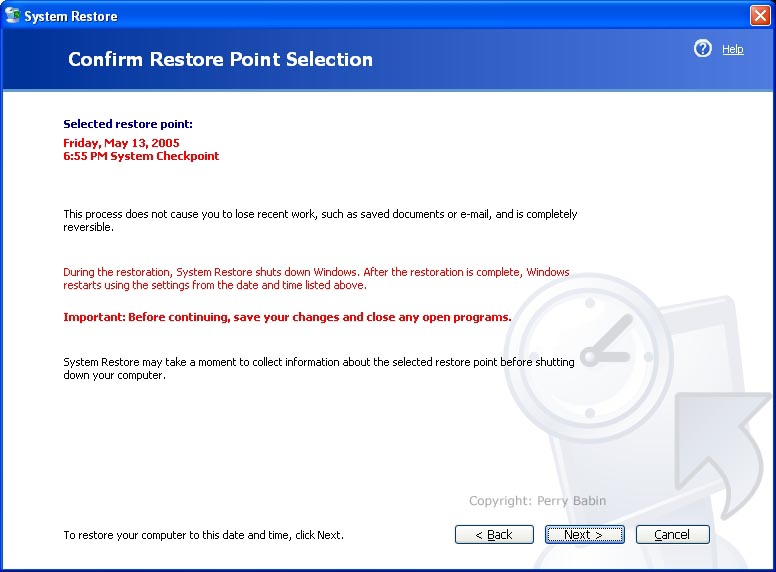 When you click NEXT in the previous window, Windows will begin shutting down. It then begins restoring all settings to the time that the selected restore point was created. When finished, it will reboot.
 After rebooting, this is the first thing you will see on the desktop. You must click OK to close the window and to allow Windows to continue loading.
 If we go back the System Restore window, you will see that there is now a new option to undo what previously did.
 If we go to the window with the restore points, you can see that a second restore point is available on todays date (superstitious?).
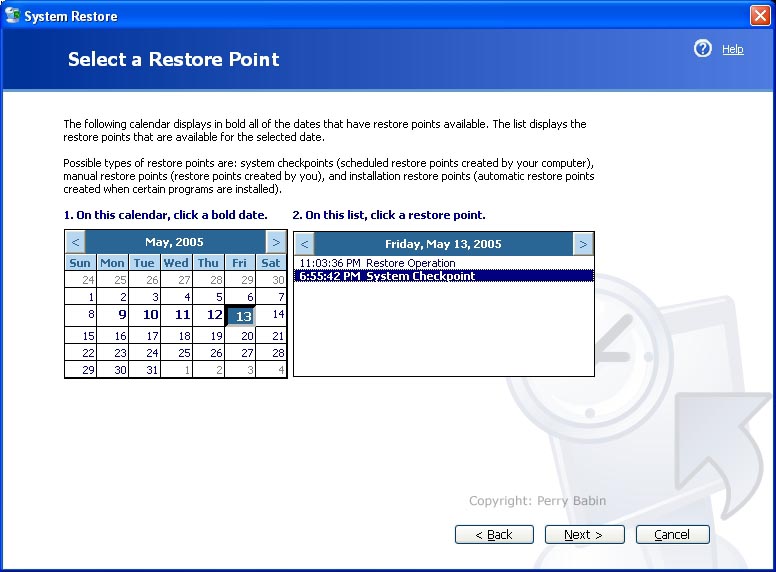 To show you what a date with more restore points looks like, this one has four restore points. One was created when I installed a piece of software. One was created by the system and 2 were created when Windows Media Player was being installed (it crashed during the first try).
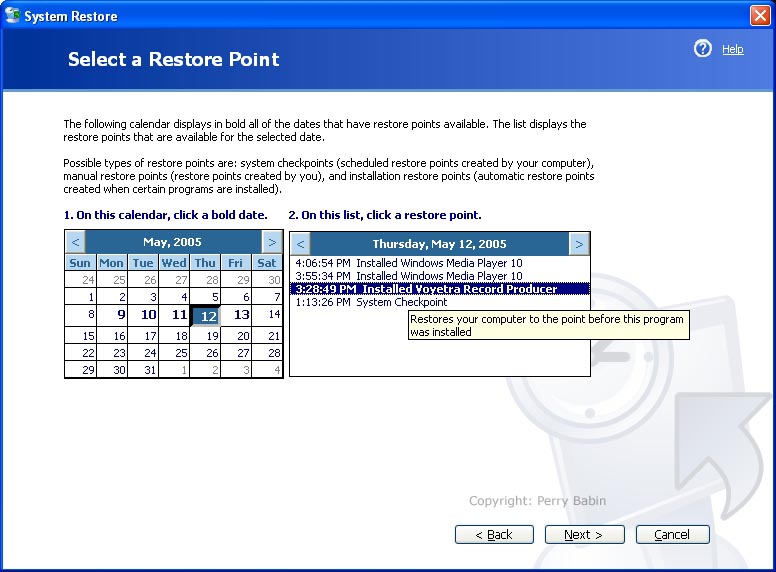 If we look at the system restore window, you can see that there is a link to change the restore points settings.
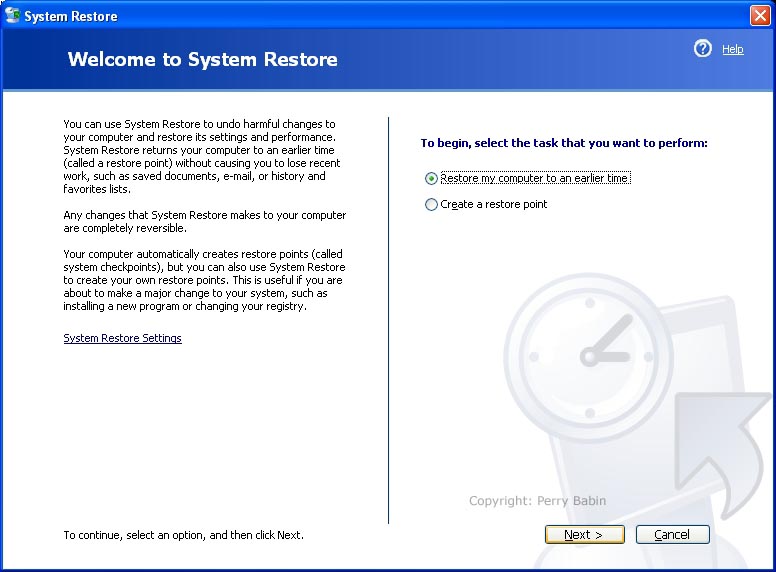 This is the dialog box that you see when you click the link. Here, you can choose to turn off system restore for the entire system.
 If you select a drive and click SETTINGS, you will see the following dialog box. Here, you can turn off system for the selected drive. You can also change the global setting for the total disk space used for restore files. Remember that everything is un-doable. Those restorable files have to be stored and this sets the maximum allotted storage space.

If you go to the system restore page, you click the 'create a restore point' radio button and click NEXT.
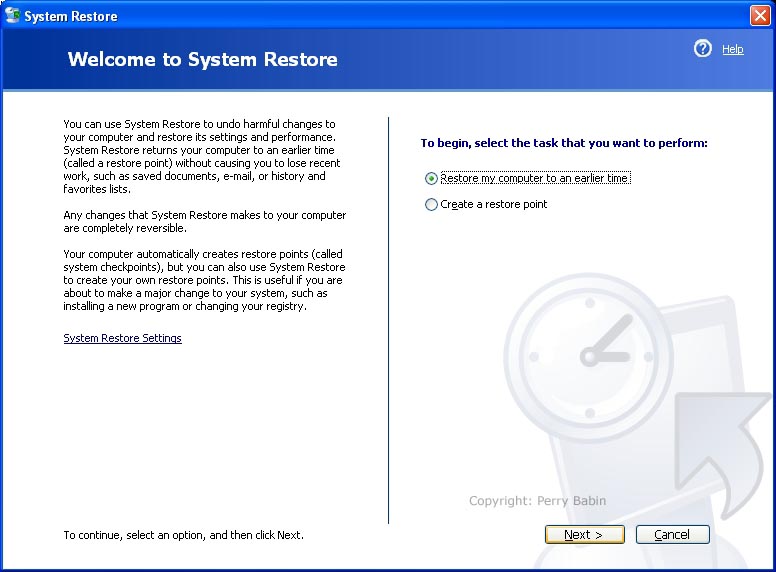 To indicate why the restore point was created, you need to type a descriptive name in the text field that you see in this dialog box. When you click NEXT, the restore point will be created.
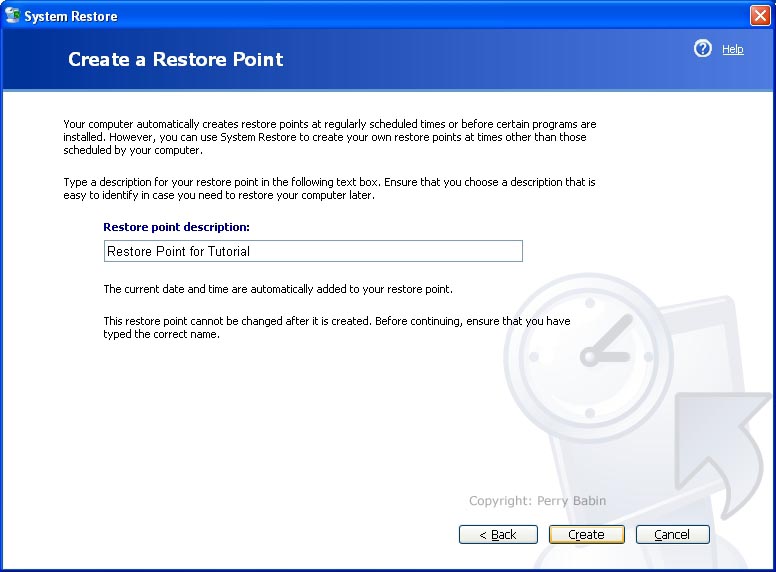 See? I told you. :)
 If you go back to the restore points, you will see the restore point you created.
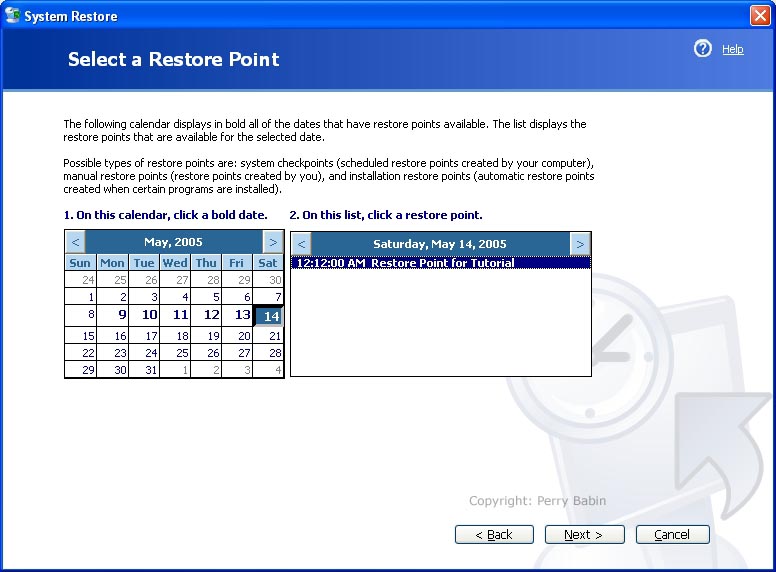
I put this at the end of the page so that you'd be more likely to remember it. If you do something silly (like clicking on an email attachment from some unknown sender) and your computer becomes infected with a virus, you can often clear it from your computer by going back to the last restore point.
|
|
| Contact Me: babin_perry@yahoo.com | |
|
Perry Babin 2005 - Present All Rights Reserved
|